|
...
upload a Workstation vmdk to ESX or ESXi
related link: Coldclone via iSCSI
This is the virtual disk of a typical Workstation VM.
It may also be a the result of the first step of a Coldclone ...
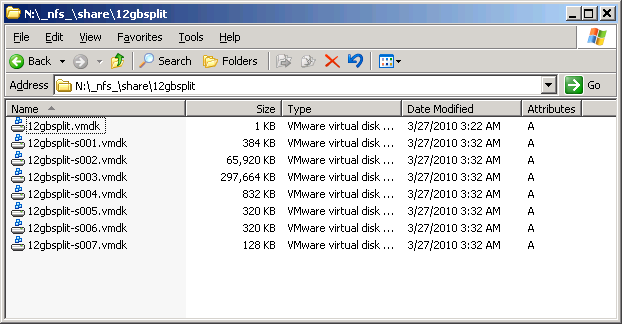
To use this virtual disk with ESXi it must be uploaded and converted
to a format that ESXi can handle.
This can be done in one step if it is possible to share the directory
where the vmdk is located right now via NFS.
In the example I created a NFS-share with the buildin NFS-server of
Windows 2003 R2.
Every other NFS will probably work as well. The small one from Hanewin
is nice for exaple ....
On the ESXi side this share will be added temporarily.
Launch the vSphere Client and add storage.
Enter the IP of the Windows NFS-server - here 10.0.0.1
Enter the share-name with a leading slash.
Assign a nice name.
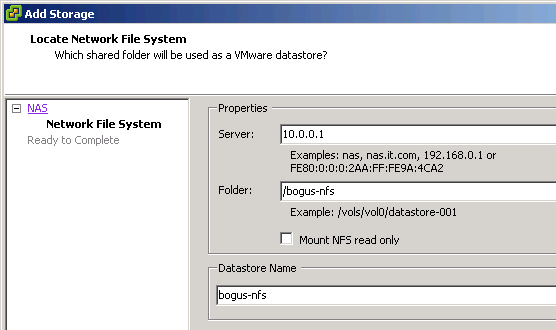
Then log in to the ESXi via Putty.
Note that all commands were run from / and the friendly names were
used.
First command ls was just used to know where
we are ...
The next one mkdir creates a new directory
on the datastore that will be used.
The next ls command was used to look up the
name of the vmdk and check if the NFS connection is working.
The actual convert is done by vmkfstools
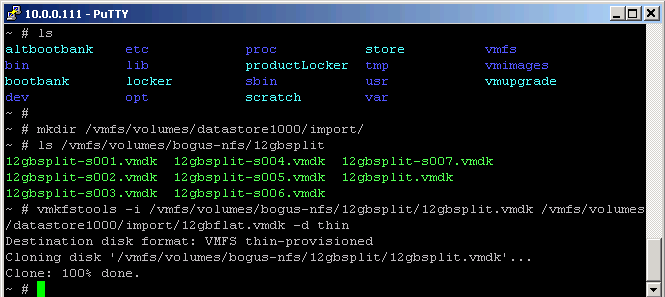
The vmkfstools -i command needs the full
path to the source vmdk and the full path to the target vmdk.
With -d you can set the vmdk format. Options are:
zeroedthick
thin
eagerzeroedthick
rdm:<device>|rdmp:<device>
2gbsparse
In the example the option -d thin was used.
The result looks like:
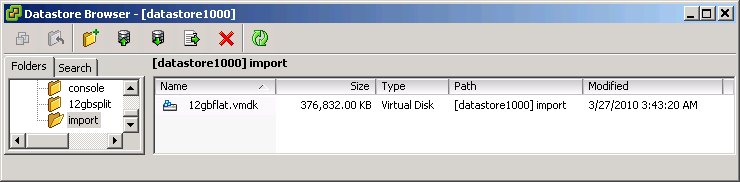
top
|